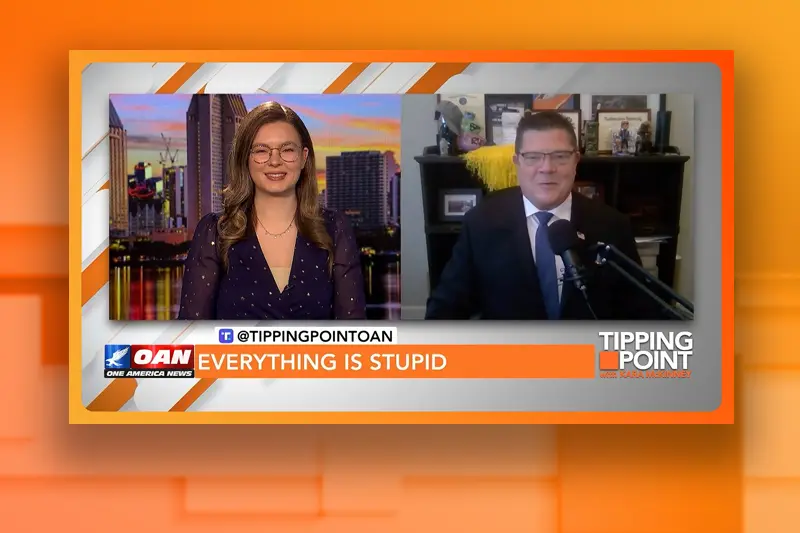Apple’s new Stolen Device Protection feature is now available to all iPhone users after the company released a preview of the security measure last month.
The iOS 17.3 update is designed to protect users from phone thieves who have acquired a device’s passcode, giving them access to a trove of iPhone users’ personal information. Apple developed the feature “as threats to user devices continue to evolve,” a company spokesperson told CBS MoneyWatch in December.
What the Stolen Device Protection feature does
Apple says Stolen Device Protection mode adds an extra layer of security when someone is using their iPhone away from home, work or other familiar locations and helps protect their info if their device is ever stolen. Specifically, it requires Face or Touch ID to access certain phone features.
“These requirements help prevent someone who has stolen your device and knows your passcode from making critical changes to your account or device,” according to Apple.
For example, the feature requires Face ID or Touch ID to access wallet and stored passwords — a passcode is insufficient. That ensures only the phone’s owner can access such functions. It also activates an hour-long delay if you try to change your Apple ID password.
“In the event that your iPhone is stolen, the security delay is designed to prevent a thief from performing critical operations so that you can mark your device as lost and make sure your Apple account is secure,” Apple said of the enhancement.
Why you should activate it
Stolen Device Protection is designed to prevent thieves from using passwords stored in your Keychain, which effectively allows them to impersonate you. It also blocks fraudsters from making purchases using saved payment methods.
Additional authentication is also required to turn off “Lost Mode,” erase settings and more features that could have serious consequences in the wrong hands.
How to turn on Stolen Device Protection mode
Click on your iPhone’s “Settings” tile, then scroll to the “Face ID & Passcode” section. Enter your passcode, and toggle “Stolen Device Protection” on.
Thanks for reading CBS NEWS.
Create your free account or log in
for more features.